Table of Contents
- What Are Developer Options on Android?
- The Benefits of Enabling Developer Options
- Step-by-Step Guide: How to Enable Developer Options on Android
- How to Disable Developer Options on Android
- Top Developer Options for General Users
- Are Developer Options Safe to Use?
- Best Practices for Managing Developer Options
- Plain English Developer Options Dictionary
- Troubleshooting Developer Options Issues
- Wrapping Up
Developer options provide advanced settings and controls that allow you to customize and optimize your Android device beyond what regular users can access. While powerful, misusing some developer options can cause stability or security issues. That‘s why it‘s usually hidden from regular users.
In this comprehensive guide, we‘ll cover everything you need to know about Android‘s developer options:
- What developer options are
- The benefits of enabling developer options
- Step-by-step instructions to enable or disable developer options on Android
- Additional settings you can configure with developer options enabled
- Best practices for using developer options safely
- Tips for improving battery life
- Data on app instability risks
- Tailored advice for coders vs average users
- Plain English explanations of technical concepts
- Troubleshooting assistance
What Are Developer Options on Android?
Think of Android‘s developer options as special settings intended for software engineers debugging apps. But advanced users can benefit from them too with some guidance.
Enabling these hidden options allows you to access powerful tools that customize your device‘s software at a very granular level.
For example, developer options can:
- Help diagnose buggy app behavior
- Boost gaming speeds
- Override battery optimizations
- Lower animation lag
- Maintain screen access while charging
- Hide Bluetooth device names
So with the right tweaks, you can streamline workflows, speed up devices, improve graphics rendering, etc.
However, many options directly manipulate low-level Android system functions. Using them ignorantly can impair stability.
Let‘s compare it to the advanced BIOS options for overclocking PC hardware. If you don‘t know the safe limits for CPU/GPU speeds, randomly changing values could lead to crashes or failed boots.
Developer options work similarly – incorrectly configuring memory limits, animation scales, etc. may cause freezing apps, system slowdowns, or glitchy behavior.
So Google hides these tools to encourage caution. Like power tools, developer options greatly extend what you can build/customize if you invest time to skillfully wield them.
The Benefits of Enabling Developer Options
For coders, developer options provide indispensable aid for tasks like:
- On-device debugging with breakpoints/variable inspection via USB
- Performance profiling to optimize execution speed
- GPS spoofing to simulate locations
- Screenshot stitching to test various form factors
- Mock sensor inputs for thorough testing
But what if you just want to get the most from your Android without app dev? Here are some advantages average users can realize:
Faster System Performance
Developer options offer tools to help speed up Android devices bogged down by years of accumulated bloatware.
For example, capping background process limits forces lag-inducing apps to remain dormant unless actively used. Aggressively limiting animations/transitions also makes interactions feel snappier even if actual app code isn‘t faster.
Think of it like cleaning clutter out of old attics or garages. You‘re removing resource-hogging cruft so the system runs lighter and more responsively.
Smoother Gaming
Developer options include diagnostics to help uncover game glitches caused by hardware/driver incompatibilities. They also allow custom optimizations the OS wouldn‘t set by default.
For instance, you can force consistent 60FPS rendering on struggling games that can‘t maintain steady frame rates on their own. Or disable troublesome graphics layers causing texture issues or input lag detrimental to competitive online play.
Such custom tweaks can help you achieve buttery smooth performance in both new 3D releases and older classics bogged down by newer Android versions.
Preserve Battery When Using Devices Heavily
Developers often stress test apps against various use case scenarios. Extended periods of sustained heavy usage with bright displays/maximum CPU usage quickly drain batteries.
The developer option to "stay awake while charging" keeps device screens bright under AC power. This allows marathon programming or testing sessions without interruptions to top up batteries manually.
Power users can benefit the same for long file transfers, video transcodes, or other resource intensive operations they don‘t want to perform piecemeal at regular short intervals.
Eliminate Annoying Interruptions
Developer options offer granular controls over Android notifications most people can‘t access otherwise. You can selectively mute notices from overly naggy apps based on category or specific channels.
So that means silencing repetitive promotional alerts without losing essential security or account notifications you still need to receive from the same app.
This helps you avoid frustrating disruptions when concentrating deeply on creative tasks, remote work projects, reading, etc. Restore full notifications easily afterwards.
Regain Control from Pushy Apps
Some apps force specific behaviors on users by design. Like repeatedly nudging you to share location data, enable ad tracking/recommendations, or bombarding you with "engagement" notifications/badges.
But developer options include powerful overrides that can prevent such unwanted app behaviors that feel coercive. For example, you can:
- Selectively disable location data even for apps that deny basic usage without it
- Block all local network access for privacy reasons without needing to uninstall apps entirely
- Disable distracting notification types/sounds only while maintaining useful ones
So you don‘t have to resort to nuclear options like giving up apps/services you find useful over just one or two pushy aspects. Granular control allows curbing ONLY nuisance app behaviors that bother you, restoring your peace of mind.
Think of developer options granting users basic rights that usually only landlords or elected officials have in the physical world. Rights like determining who gets access to your private "property" or selectively restricting disruptive "protests" from self-interested parties.
Rights that grant occupants independence and self-determination against external parties exerting undue influence on owners against their wishes. Rights that few individuals have in digital spaces they increasingly depend on but don‘t ultimately control.
Step-by-Step Guide: How to Enable Developer Options on Android
Here are the step-by-step instructions to enable developer options:
- Launch Settings
- Select About phone
- Scroll down and tap Build number 7 times until a message confirms developer mode has been turned on
- Return to the main Settings page
- Select Developer options now visible in the menu
That‘s all there is to it! Going forward, developer options will remain enabled on that device.
Let me break this down using an analogy if these steps seem abstract.
Think of the hidden developer options menu as a secret chamber behind a magical water fountain:
- The Settings app is the grand palace forecourt where the fountain resides
- About phone details are etched on the fountain itself
- Tapping build number 7 times proves you‘re worthy to access the secret chamber
- At the 7th tap, the fountain splits and reveals developer options inside
So it‘s essentially a mechanism to discourage the casually curious from stumbling upon powerful options without realizing their implications.
Here‘s a visual guide:
Now let‘s go through how to disable developer options when no longer needed. Or if you notice system instability after changing too many settings.
How to Disable Developer Options on Android
Thankfully, disabling developer options again is simple:
- Launch Settings
- Select Developer options
- Toggle the switch at the top labeled Developer options to the off position
That‘s all! The developer options menu and all customized settings within will instantly be disabled and hidden from view.
Here‘s a helpful comic strip illustrating the process:
With developer options disabled, you‘ll have to go through the 7-tap build number process again to re-enable them. There‘s no shortcut to retain preferences.
So don‘t forget to export customized settings to a backup before disabling if you want to easily restore your options profile later!
Next, let‘s explore some of the most useful developer options to configure for regular Android users.
Top Developer Options for General Users
While developer options contain loads of possibilities, these are the ones most beneficial for average usage:
| Option | Benefit |
| Force GPU rendering | Boosts game performance by overriding glitchy drivers |
| Force RTL layout direction | Fixes app text flow for right-to-left languages like Arabic |
| Bluetooth Absolute Volume | Sets consistent volume across speakers/headphones |
| Disable Bluetooth A2DP offload | Reduces Bluetooth audio delays like video lag |
| Show GPU overdraw | Highlights rendering inefficiencies wasting resources |
| Limit background processes | Frees memory by restricting resource-hogging apps |
As a rule of thumb, stick to options that seem easy to grasp. Avoid venturing into ones involving technical terms like debug traces, proxy settings, OEM unlocking, etc. unless you have specific needs.
Now you might wondering – is it actually safe to start changing advanced settings like these willy-nilly?
Are Developer Options Safe to Use?
Used properly, developer options don‘t directly expose Android devices to outside security threats. Feel free to enable them without paranoia as long as you stay cautious.
However…incorrectly changing settings you don‘t fully comprehend carries substantial risk. Don‘t go randomly enabling options or entering values without understanding the impacts.
For example, limiting background processes TOO aggressively can cause vital apps and services to force close unexpectedly. Messaging apps may stop receiving notifications. Music playback could terminate mid-song.
The golden rule is: If you aren‘t sure what something does, leave it alone!
You should also carefully manage USB debugging permissions. When active, USB debugging allows attached computers to remotely control devices using developer tools called ADB and Fastboot.
That means lost/stolen devices become much easier to unlock and compromise if USB debugging remains on by default. So don‘t just enable it indefinitely without good reason.
Here are real-world cases of problems caused by misconfigured developer options:
| Issue | Misconfigured Setting | Impact |
| Severe battery drain | Disabled battery optimizations | Phone dead by noon daily |
| Text messages lagging/not sending | Background process limit too low | Unreliable messaging app performance |
| Amazon shopping app force closing | Denying location access | Preventing legitimate app functionality |
So in summary:
- Enabling developer options itself is safe
- But incorrectly changing advanced settings risks stability issues
- Only modify options you thoroughly understand
- Reset unfamiliar ones showing problems
Think of developer options like power tools. They aren‘t inherently dangerous. But they allow drastic modifications capable of harm if mishandled through ignorance.
Best Practices for Managing Developer Options
Here are some tips for safely working with developer options:
- Don‘t enable options unless you understand the impacts
- Change settings one by one to isolate issues
- Note previous values before changing preferences
- Watch for problems like battery drain or lag
- Turn off USB debugging when not actively using it
- Disable options not currently providing benefits
- Export settings backups before major Android upgrades
- Factory reset developer options during OS migrations or new device set up
The key is approaching developer options with care and respect. Recklessly changing anything and everything will likely cause instability.
But judiciously customizing only accessible options you comprehend can unlock great utility.
Now let‘s tackle some developer options terminology demystification as well as troubleshooting advice!
Plain English Developer Options Dictionary
Here are some common developer options explained without confusing technical jargon:
USB debugging – Allows connecting computer developer tools to remotely control Android devices over USB data cables. Useful for app testing but also makes devices easier to infiltrate if lost/stolen while enabled. Manage access judiciously.
Force GPU rendering – May improve gaming graphics and performance by fully offloading visual processing from main CPU chips to specialized graphics chips called GPUs. Forces the GPU to completely handle rendering even if drivers seem outdated.
GPU overdraw visualization – Highlights screen areas where apps are wastefully trying to draw visuals that will just get covered up by other elements. Overdraw makes apps use more graphics resources for no visible benefit.
Force RTL layout direction – Displays app screen flows right to left to better suit written languages like Arabic that read right to left rather than English left to right. Fixes jumbled app text in foreign language modes.
Show layout bounds – Outlines invisible app container boxes that control where visual elements can be placed on screens. Helps find layout issues making elements overflow incorrectly or crop/jump around.
See, even obscure options make sense if explained clearly without assuming background knowledge!
Troubleshooting Developer Options Issues
Did unstable behavior arise after enabling developer options? Try these troubleshooting steps:
- Disable newly changed developer options ONE by ONE to isolate the problem setting
- Once identified, research the misconfigured option to understand usage properly
- If unclear what it does, reset to default settings rather than leave enabled
- If instability persists across reset options, perform a full factory data reset
- Start fresh by only adjusting developer options that seem straightforward to grasp
Applying developer options incorrectly resembles prescribing medication blindly. You may intend good but end up making things much worse!
So rule out new changes methodically using elimination diets like allergists. And when in doubt, revert back to known good baselines.
Factory resetting devices requires some effort but provides ultimate insurance against bugs that device wipes or cache clears can‘t eliminate. So keep full system recovery options in reserve if needed.
Wrapping Up
And there you have it! You‘re now equipped to handle Android developer options with confidence.
You understand what purposes developer options serve, what kinds of customizations they enable, and how to smartly manage the responsibility such power brings.
I hope this guide gave you a truly thorough overview ofdeveloper options in plain language. Please let me know if you have any other questions!
